by Mary Katherine May of QualityMusicandBooks.com
If you have had this problem I may have a solution for you. Generally I edit my photo images with Microsoft Office where I can crop pictures, edit color, brightness and contrast, rotate and fix red eye. This editing system along with the paint feature do a good job for most of my needs.
Here are the steps to try when your photos won't upload to the internet with the top and bottom where they should be. This may seem like a long process but in the end you will have the result you want.
1. Click on your photo to highlight (select)
2. Click Open
3. Click Paint
4. Click File>Save As>PNG>Save.
If you miss that window you can click on save as type and choose PNG, then save.
5. Close paint by clicking File>Close or clicking on the X in the upper right corner.
6. Click F5 at the top of your keyboard to refresh.
7. Click on your .png photo to highlight (select)
8. Click Open
9. Click Paint
10. Click File>Save As>JPG>Save.
11. Repeat number 5.
12. Upload your photo to the internet.
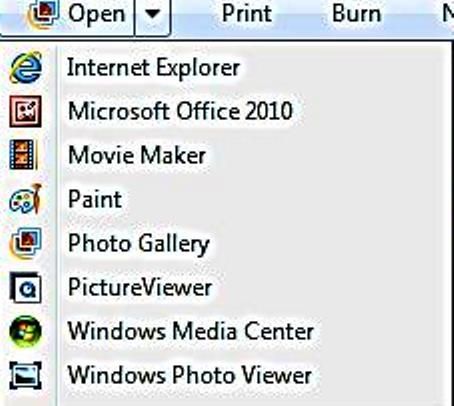
No comments:
Post a Comment